Settings
Introduction
The settings of the add-on are available in the preferences of Blender available in the Edit/Preferences... menu.
Duik is listed in the Rigging category in the Add-ons tab.
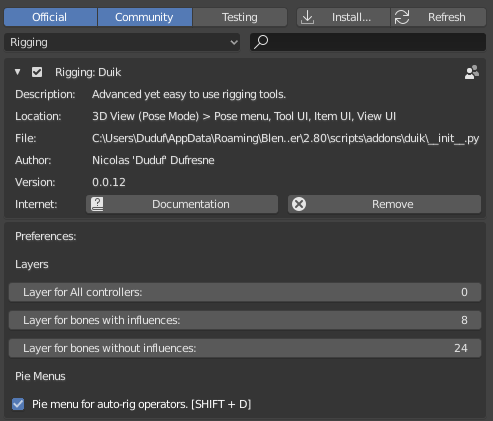
Layers
The bones are automatically sorted in layers to keep things tidy.
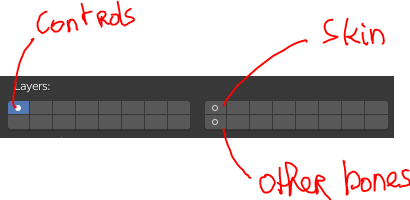
The bones used as controllers are in the first layer by default, the bones with influences (which are skinned) are in the 8th, and the all the other bones, used by the constraints, are in the 24th layer. You can change this the way yuou prefer in the preferences.
Pie Menus
(Auto)Rigging tools
You can use a nice pie menu to quickly access the (auto)rigging tools using the [SHIFT] + [R] keyboard shortcut.
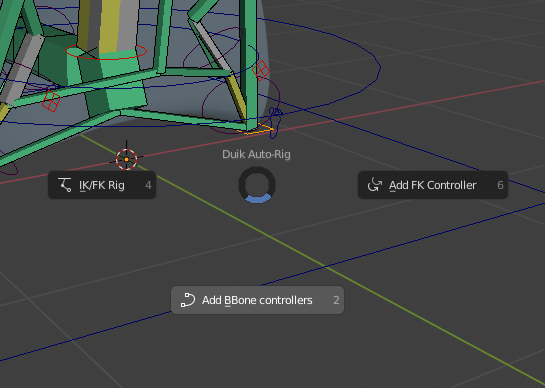
Armature Display
With the [SHIFT] + [V] keyboard shortcut, you can quickly change the display of the active armature.
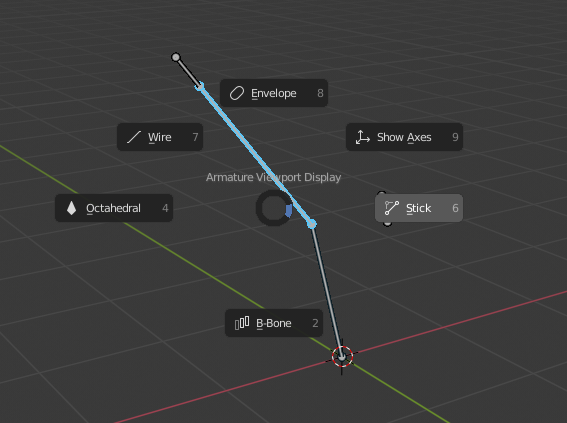
Animation tools
The [SHIFT] + [D] keyboard shortcut shows a pie menu with useful animation tools.
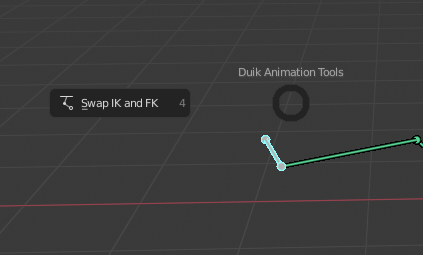
If you’d prefer not to use these pie menus and keep their shortcuts for something else, you can de-activate them in these settings.
Last Modified on